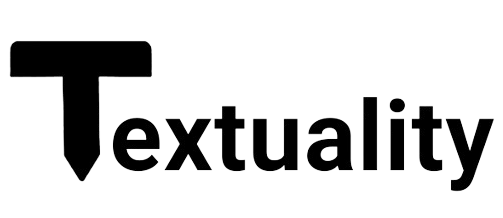#
Auto Save
Textuality's content editor has an auto-save feature that will automatically save your work when you finish typing. This feature is designed to prevent you from losing your work in case of a power outage or other unexpected event.
There are 3 distinct states that the auto-save feature can be in:
Saved: This state is indicated by a green save icon appearing in your content editor right sidebar. This means your work has been successfully saved to our cloud.
Saving: This state is indicated by a yellow save icon appearing in your content editor right sidebar. This means your work is being saved to our cloud, It is recommended that you do not close the editor while this icon is visible to prevent any data loss.
Error: This state is indicated by a red save icon appearing in your content editor right sidebar. This means there was an error saving your work to our cloud. If you see this icon, please contact support as it may indicate a issue with our servers.
#
How to Use Auto Save
To use the auto-save feature, simply start typing in the content editor. The auto-save feature will automatically save your work as you type. You can see the status of the auto-save feature in the right sidebar of the content editor.
This feature is a forgettable feature that will save you time and effort in the long run. It is permanently enabled and cannot be disabled.